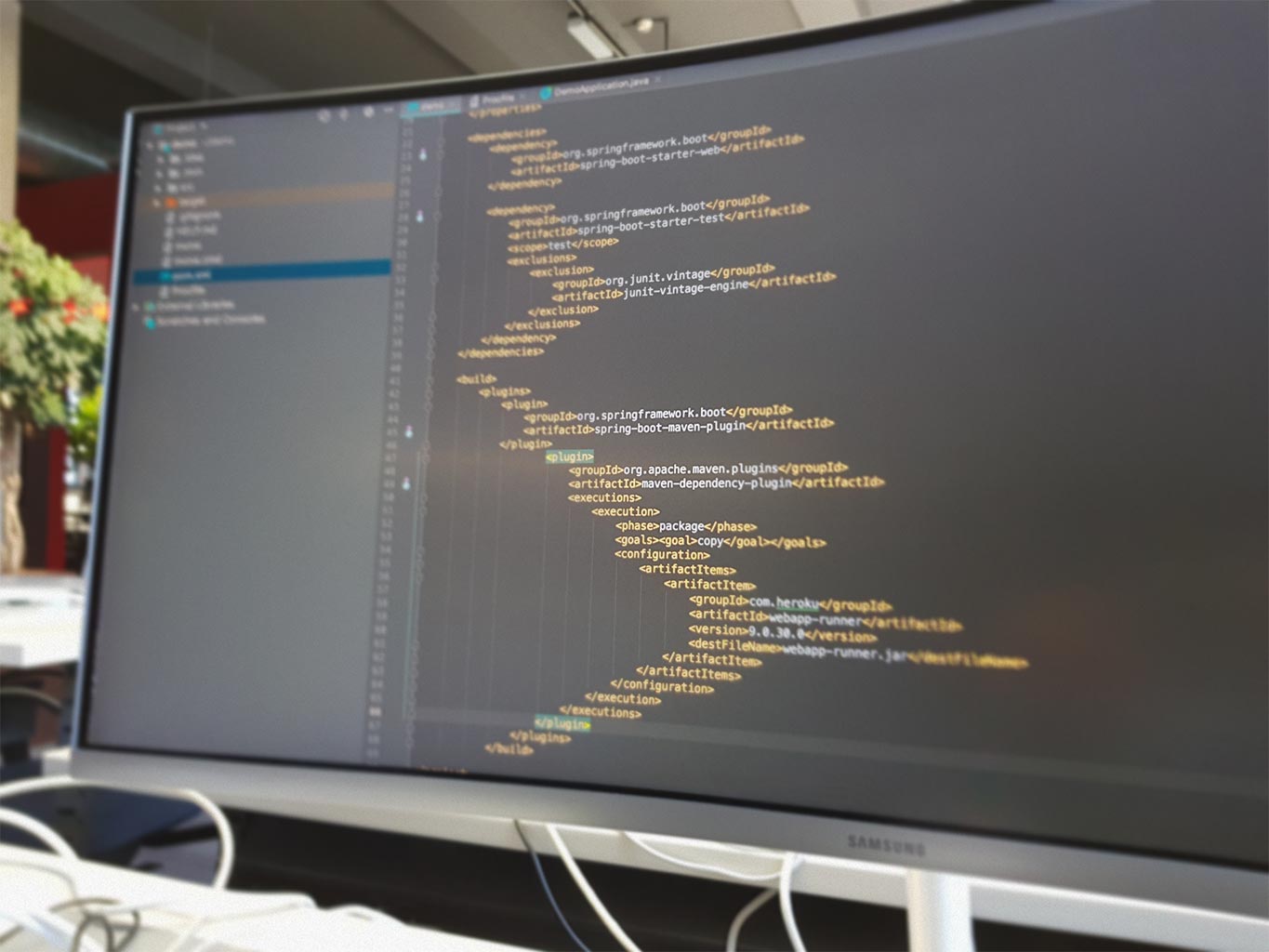After around seven years of exclusively using Eclipse for Java development I recently got the chance to work on a project where IntelliJ IDEA is the standard editor. All of a sudden my tried and tested Eclipse keyboard shortcuts didn’t work any more. I’m still in the process of learning the IntelliJ Shortcuts but here are my favourites up to now (with equivalent Eclipse shortcuts). This may be of help to anyone else switching over from Eclipse to IntelliJ. Of course, there is an IntelliJ Plugin available which makes IntelliJ IDEA behave like Eclipse (same shortcuts and compiler behaviour) but why do that?
In the table below, in some cases, the shortcuts do not map 1:1 but they achieve the same effect.
| Eclipse | IntelliJ IDEA | Description |
| F4 | ctrl+h | show the type hierarchy |
| ctrl+alt+g | ctrl+alt+F7 | find usages |
| ctrl+shift+u | ctrl+f7 | finds the usages in the same file |
| alt+shift+r | shift+F6 | rename |
| ctrl+shift+r | ctrl+shift+N | find file / open resource |
| ctrl+shift+x, j | ctrl+shift+F10 | run (java program) |
| ctrl+shift+o | ctrl+alt+o | organize imports |
| ctrl+o | ctrl+F12 | show current file structure / outline |
| ctrl+shift+m | ctrl+alt+V | create local variable refactoring |
| syso ctrl+space | sout ctrj+j | System.out.println(“”) |
| alt + up/down | ctrl + shift + up/down | move lines |
| ctrl + d | ctrl + y | delete current line |
| ??? | alt + h | show subversion history |
| ctrl + h | ctrl + shift + f | search (find in path) |
| “semi” set in window-> preferences | ctrl + shift + enter | if I want to add the semi-colon at the end of a statement |
| ctrl + 1 or ctrl + shift + l | ctrl + alt + v | introduce local variable |
| alt + shift + s | alt + insert | generate getters / setters |
| ctrl + shift + f | ctrl + alt + l | format code |
| ctrl + y | ctrl + shift + z | redo |
| ctrl + shift + c | ctrl + / | comment out lines (my own IDEA shortcut definition for comment/uncomment on german keyboard layout on laptop: ctrl + shift + y) |
| ctrl + alt + h | ctrl + alt + h (same!) | show call hierarchy |
| none ? | ctrl + alt + f7 | to jump to one of the callers of a method |
| ctrl + shift + i | alt + f8 | evaluate expression (in debugger) |
| F3 | ctrl + b | go to declaration (e.g. go to method) |
| ctrl + l | ctrl + g | go to line |
One other thing I didn’t realise at first is that the ‘Scroll to Source’ button in IntelliJ IDEA is basically the same as the ‘Link with Editor’ button in Eclipse.